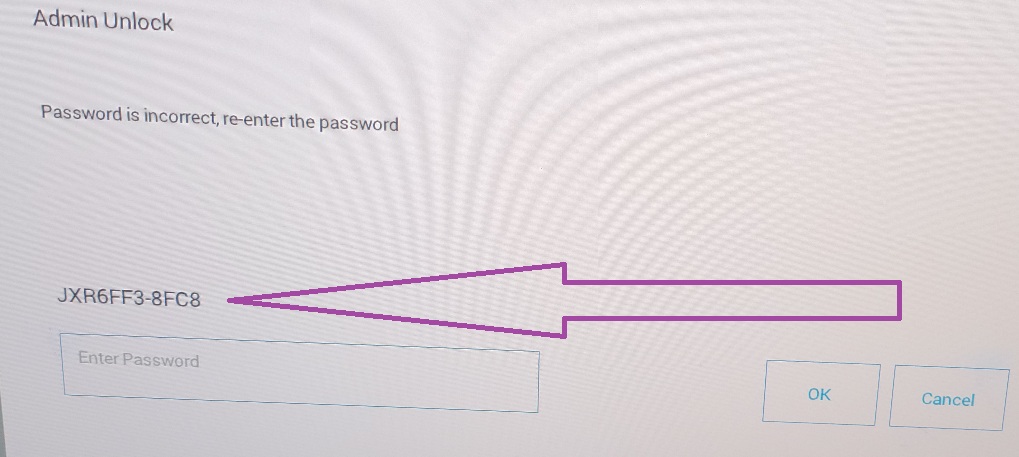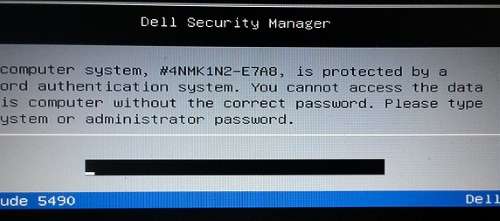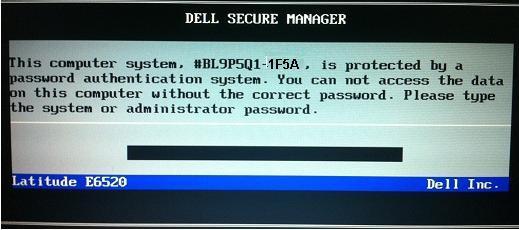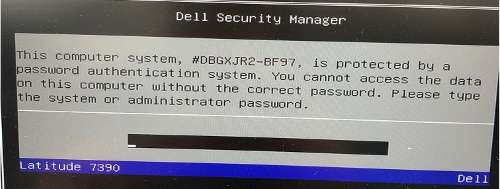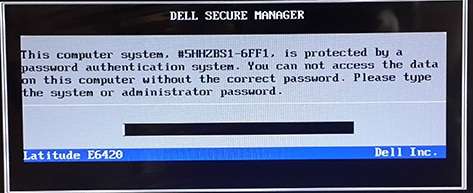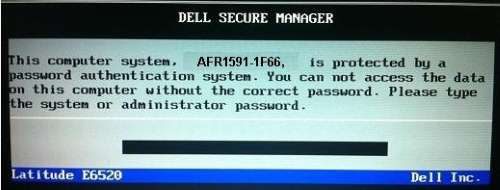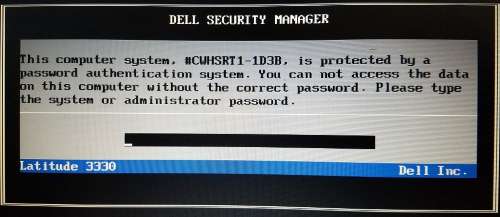Supported Dell Latitude Laptop models will show: Dell Service tag with Suffixes ending in: 8FC8, E7A8, 1F5A, BF97, 6FF1, 1F66, 1D3B.
Best Dell BIOS password provider since 2009
How to reset Dell Latitude System or Administrator password and unlock Bios? After you received the System or Administrator password from us, restart your Dell Laptop and once the Dell Logo appear on screen, press F2 in order to access the Bios setup page.
Best Dell System or Administrator password results: Dell Inspiron System or Administrator password Dell Latitude System or Administrator password Dell XPS System or Administrator password Dell Precision System or Administrator password Dell Vostro System or Administrator password Dell Optiplex System or Administrator password
©2009 - BIOSREMOVAL.COM